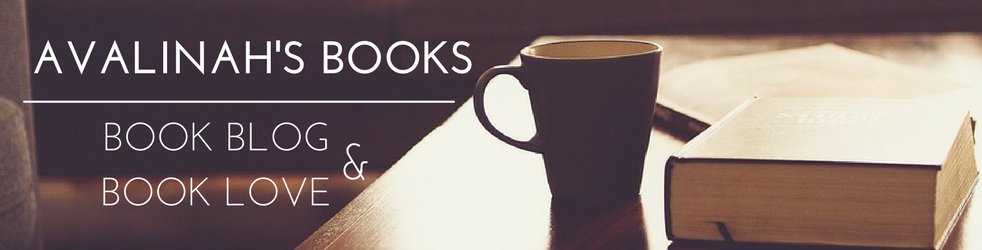So hi everyone! This is an unexpected post, but I think it will be useful to you. Let’s say, this is a surprise continuation of the Efficient Blogger series! A little while ago, I posted this tweet, and as it turns out? Everyone adores lists! And now you all want my TBR spreadsheet:
I made a list today. I realized I have a problem 😂 immediately got two items off the list. CONCLUSION: LISTS WORK.#bookwormproblems pic.twitter.com/53xzpat7mT
— Evelina | Avalinah (@AvalinahsBooks) April 24, 2018
So, I’ve decided I’ll whip up a quick post and just let you all grab a copy of this file. It’s fairly simple – there are loads of other, much cooler spreadsheets out there that other book bloggers have created! But sometimes simplicity is key. So you can all access the TBR spreadsheet here. It will open as ‘view only’, so what you should do is go to the menu and select ‘Make a copy…’, and then you will have your own file on your own Google drive:
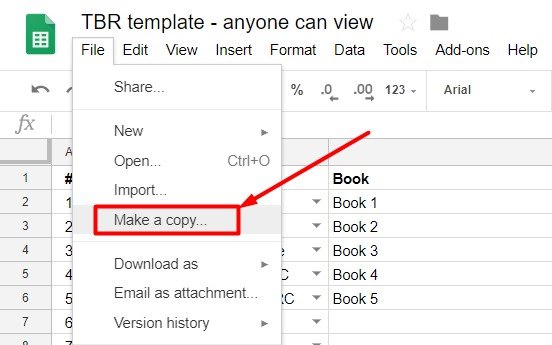
Now let me explain a little bit how the TBR spreadsheet can be used
You might have already gathered that I’ve already set up the colors for you. So if a book is read or reviewed, it will turn green, etc. You don’t have to change anything about that, it will just work. What you might need to do is simply make copies of the sheet for when you need to create a new TBR list for a new month, or a new readathon, or for whatever you might want to have it. This is how you do that – right click on the sheet name at the bottom and select ‘Duplicate’:
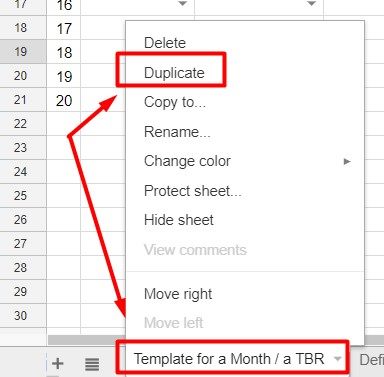
This will give you a whole fresh sheet that you can use separately for whatever you want (in the same file.) I suggest maybe leaving the template as a separate sheet so you don’t have to do a lot of deleting when you make a new one! And the only reason there are any filled lines in the sheet is so you could see all the options 🙂
Now for those of you who are more google sheets savvy, you can also make up your own definitions for the dropdowns – that’s what the ‘Definitions’ sheet is all for. If you have more statuses, say, ‘DNF’ or something else, just put that extra word in the Status column and it will appear as an option in the dropdown of the column you wrote it to. Useful! The only thing is that it will not change color if you add it. You’d have to open up Conditional formatting for that and add that extra color. If you want to do that you can message me and I can help you figure it out.
So that’s all! I use a lot of other spreadsheets for my reading, not just this one – but the others are complicated and messy, and I don’t really have a final version to share with you all! However, that’s how I track the books I read and the books I hauled, and even when my review copies are due. Otherwise I’d get lost! Another big plus of tracking it this way is that it’s accessible on the phone, so you can just mark things down as you finish the book, you don’t even have to wait till you come back on your computer.
As I said, I know that other master sheets exist, but I can’t remember and link for you right now, so my option is definitely not the only one! Feel free to explore my TBR spreadsheet though, and based on it, create your own solution and figure out what works best for you. Either way, I hope you like the final sheet you get and all the sudden productivity that results, heh!
So happy tracking! And here are all the other #NewBloggers posts if you want some more bookworm hacks:
Expand List
- 27.07. The Greatest Book Blogging Myths I’ve Encountered (#NewBloggers 101, Book blogging, Discussion)
- 25.05. #NewBloggers 101 comes back! Litsy – A Bookish Social Network (#NewBloggers 101, Book blogging, Discussion)
- 04.05. [NewBloggers] What Tools Can Help Me Be An Organized Blogger? TBR Spreadsheets #NewBloggers 101 post number.. I've lost track! (#NewBloggers 101, Book blogging, Discussion)
- 30.03. [#NewBloggers 101] General Intro To Bookstagram (#NewBloggers 101, Book blogging, Discussion)
- 23.03. [NewBloggers] A (Mostly?) Complete Goodreads Tutorial (#NewBloggers 101, Book blogging, Discussion)
- 09.03. Bookstagram Myth: Props Are Expensive? Pamela @ Reverie Society Educates! (#NewBloggers 101, Book blogging, Discussion)
- 02.03. What Are Linkups All About? Nicole @ FYFA To The Rescue! (#NewBloggers 101, Book blogging, Discussion)
- 23.02. So you want to move from Blogger to (free) WordPress? (#NewBloggers 101, Book blogging, Discussion)
- 16.02. What Tools Can Help Me Be An Organized Blogger? Social Media And Networking (#NewBloggers 101, Book blogging, Discussion)
- 09.02. What Tools Can Help Me Be An Organized Blogger? Writing And Scheduling Posts (#NewBloggers 101, Book blogging, Discussion)
- 02.02. What Tools Can Help Me Be An Organized Blogger? Blogging Calendars (#NewBloggers 101, Book blogging, Discussion)
- 10.01. How Do I Make A Good Edelweiss Or NetGalley Profile? (#NewBloggers 101, Book blogging, Discussion, Edelweiss, NetGalley)
- 05.01. When Should I Start Requesting ARCs? (#NewBloggers 101, Book blogging, Discussion, Edelweiss, NetGalley)
And… bear with me.. I gotta do this… MAY THE FOURTH BE WITH YOU!!!!
What kind of master sheets do you use for your reading? Or do you track everything in a paper journal? Maybe you have other resources? Don’t hesitate to share!
If you enjoyed my post, please take a look at our Family’s Etsy shop! Thank you for your support to our family business ❤️
I’m Evelina and I blog about books that made an impression on me. I love middle grade, women’s, scifi and some literary too.